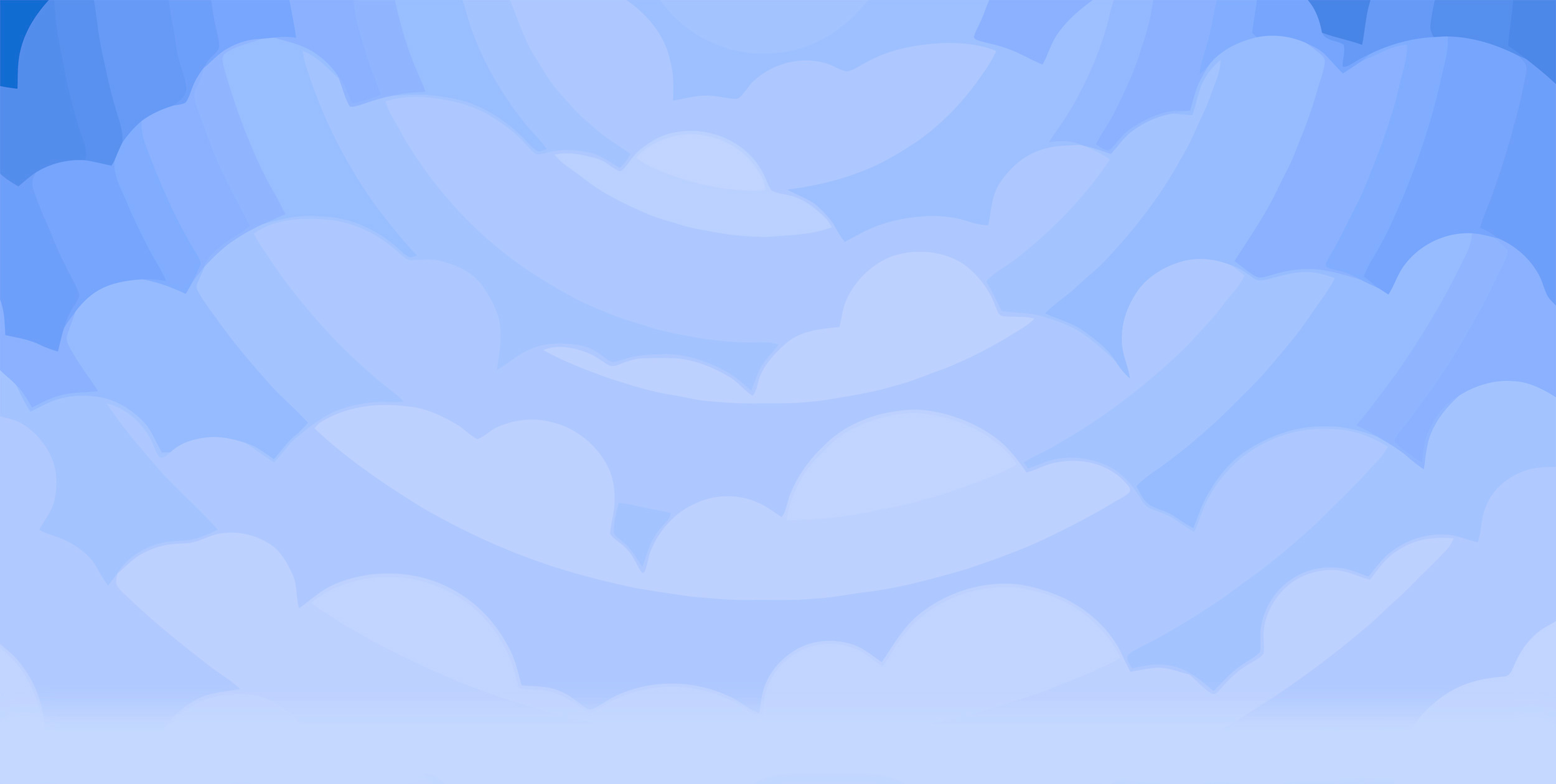Per-Category Display Options
OpenCart Extension
Installation Instructions
Thanks for purchasing Per-Category Display Options! Installation and editing is simple, just follow the steps below.
OpenCart Extension
Installation Instructions
- Install vQmod Download and installation instructions here:
- Unzip Files PCDO-1.0.zip contains all the files needed to install the extension.
- Add the vQmod Content Upload PCDO-admin.xml and PCDO-catalog.xml to the vqmod/xml directory on your server.
- Modify your Database Import PCDO.sql to your database. This will add a table to your database that will track the display preferences for each category. (NOTE: you will need to edit this file to reflect your table prefix if you have specified one, ie: if your prefix is "oc_", then the "pagedisplay" table name becomes "oc_pagedisplay".)
- Set Global Category Display Options THIS STEP CANNOT BE SKIPPED. You must first set the global display options for your site in order for this extension to work properly.
- Edit Your Categories Go to Catalog > Categories and then click Edit for any category for which you wish to change display options. There will be a new tab, Page Display where you can select various display options that will apply to that category (and optionally, sub-categories).
https://code.google.com/p/vqmod/wiki/Install_OpenCart
(Use the OpenCart version)
Go to System > Settings and click Edit for the store you wish to set display options for. Click the Option tab and you will see a new section labeled Page Display. Set your site-wide display options here (List/Grid, Sort order, Products per-page and an option for each that can hide the option for shoppers to change these options). Click the Reset all categories to these settings button when you are done.
(NOTE: the Page Display settings in this section are only saved when the Reset all categories to these settings button is clicked. Also, these settings will only apply to existing categories, this will not affect the default settings for categories added after these settings are saved. To edit the settings for a new category, go to the Page Display tab when adding the category. Or, if all of your site categories have the same display settings, come back to this page and re-click the Reset all categories to these settings button after adding the new category.)
Go here for detailed explanations of the PCDO admin options.
And you're done!
Don't want to do the install yourself? Custom installation is also available. Go here for more details:
http://store.hostcompanion.com/per-category-display-options-custom-installation
If you already purchased Per Category Display Options and want us to do the install, please contact Us to get it started.
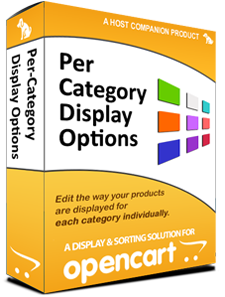
Purchase Per Category Display Options now for only $15!
Buy 'Per Category Display Options' Now!Immediate download includes all files and setup instructions that you need to install and start using this amazing OpenCart extension.
Secure transaction via PayPal.
Don't want to do the install yourself? Custom installation is also available. Go here for more details and to purchase.